Reposted from the Services for Academic Programs blog
HOLLIS got a new look over spring break! Once you get the hang of it, the new interface is pretty awesome. It incorporates many highly-requested features, such as durable urls, holdings and details all in the same tab, and "sticky" facets. It also adds a slew of precision search options---we'll be posting about those soon!
Need help? Ask A Librarian, or register for a HOLLIS workshop.
Here are a few tips to help you get acquainted with the new and improved HOLLIS:
1.) Filters are now on the right.
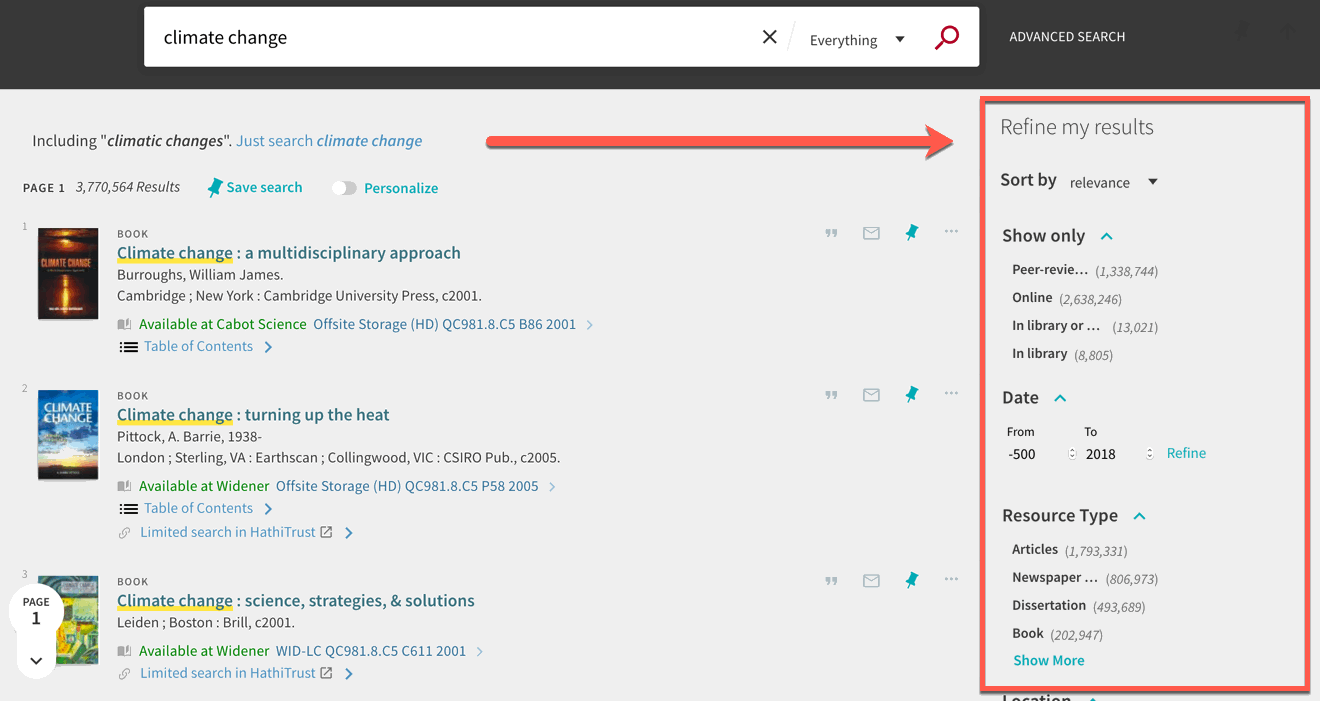
2.) Select the check box to the left of an option to include it. To exclude something, look for a red checkbox at the right. The results will change after you click the green Apply Filter button at bottom. (See animation below.)
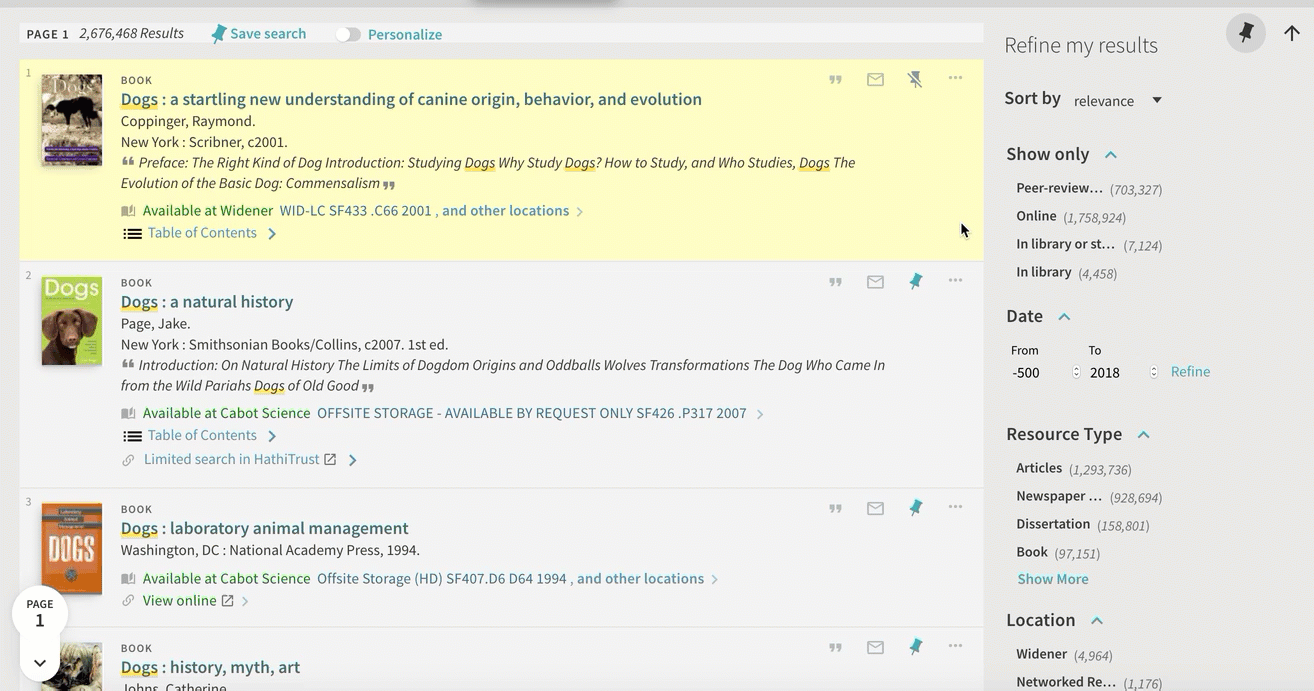
3.) Click the title and the details will slide into view. Use the left menu to navigate within a record.

4.) Use the pin icon to add an item to My Favorites. (Click a second time to remove it.)
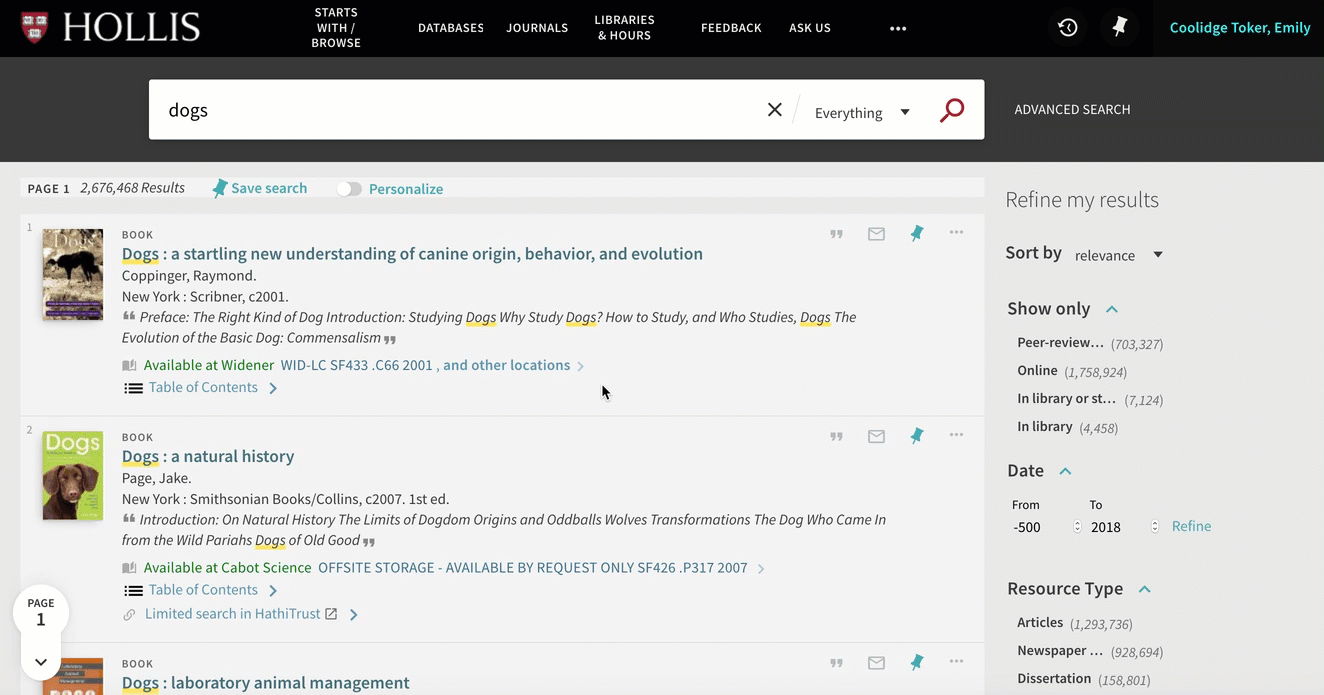
5.) Click “Get It” and then the location (library) name to view availability.
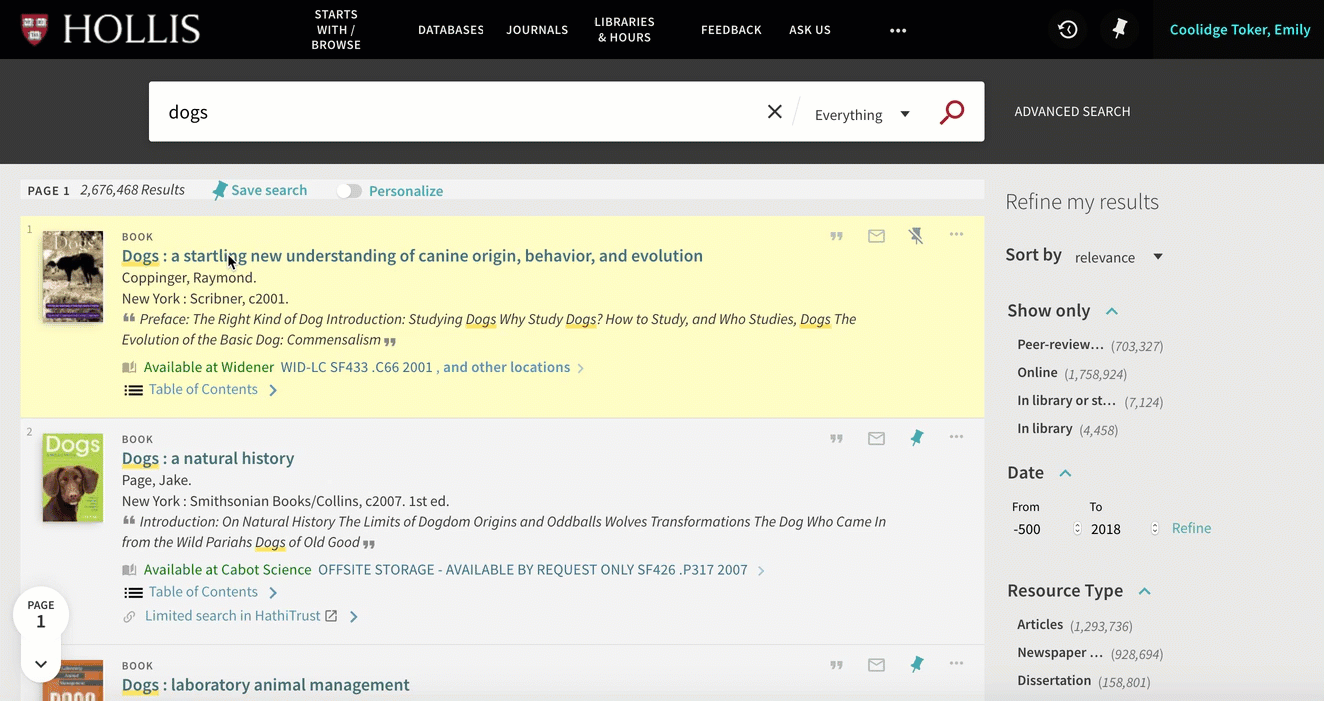 6.) Use Advanced Search to access the drop-downs that let you search within specific fields.
6.) Use Advanced Search to access the drop-downs that let you search within specific fields.
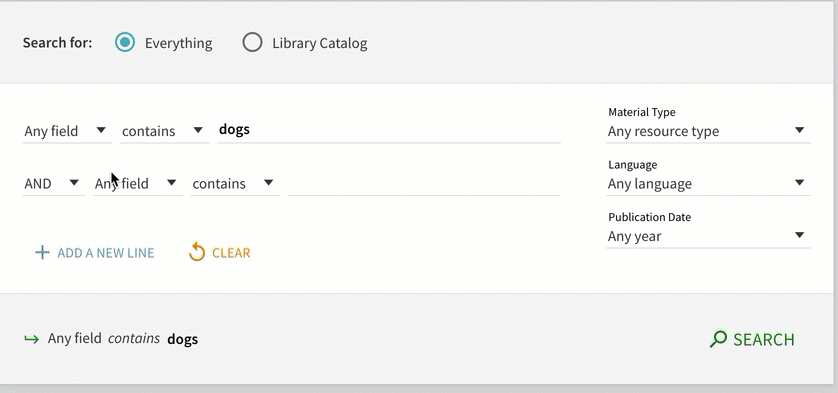
7.) Select Library Catalog to see additional options for physical collections by library location.
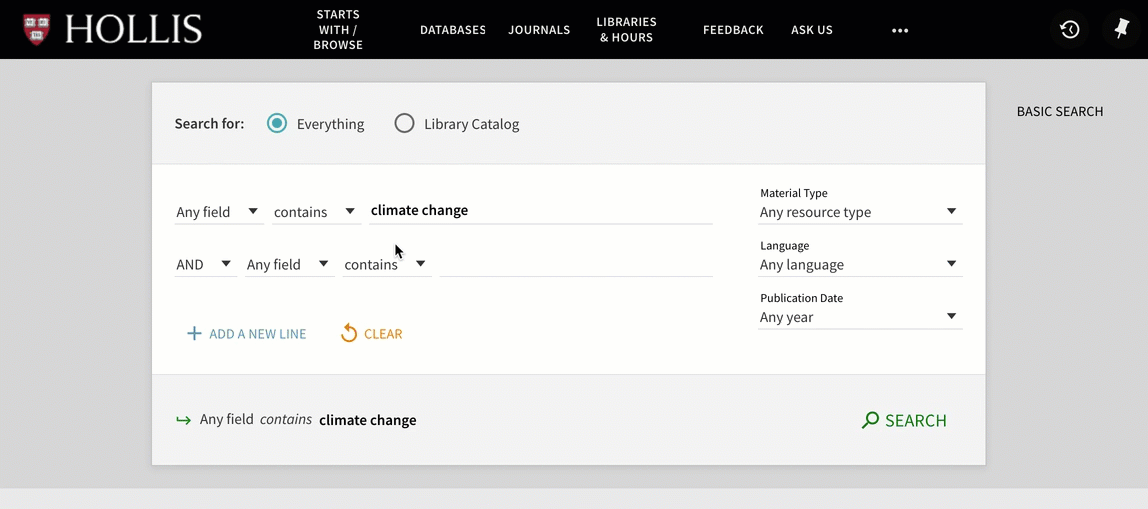
What do you think? Please share your feedback with our HOLLIS team---we rely on your ideas and requests when deciding how to design and prioritize new improvements!
You can also find more helpful resources for navigating HOLLIS on the HOLLIS Quick Tips guide.

